"Het spijt ons, maar uw Template import heeft een fout gegenereerd". Hoe kan ik deze fouten correct interpreteren?
Het interpreteren van importfouten kan soms een uitdaging zijn. Foutmeldingen zijn zo opgemaakt dat u de mislukte vermelding kunt vergelijken tussen het Template overzicht en de specifieke detailtabbladen. Dit komt doordat, bij het aanpassen van Curve-items via de Excel-Templates, Curve alleen de gegevens aanpast van assets die worden vermeld op het tabblad Overzicht van uw template.
Afhankelijk van de fout, verwijst het eerste deel (“Regel x”) meestal naar het 1e tabblad Overzicht van een import Template, terwijl het tweede deel verwijst naar het daadwerkelijke tabblad waar de gegevens moeten worden gecorrigeerd voor de vermelding in "Regel x" van het tabblad Overzicht.
Structuur van de foutmelding
- Eerste deel ("Regel x"): Dit nummer verwijst naar de rij in het eerste overzichtstabblad van de import Template, waarmee de specifieke vermelding wordt geïdentificeerd die is mislukt.
- Tweede deel (foutbeschrijving): Dit identificeert het gegevensprobleem en verwijst impliciet naar het detailtabblad waar de correctie moet worden aangebracht voor de vermelding in "Regel x."
Voorbeeld van een oplossing
Bekijk deze fout die is ontvangen bij het importeren van een Separate Tracks Template:
Regel 13: Fout: Een Contract moet worden gekoppeld aan een Percentage wanneer een Sales/Returns Right is toegewezen
Om dit probleem op te lossen:
- Zoek Entry ID: U moet eerst de Track ISRC zoeken in rij 13 van het eerste (overzichts)tabblad.
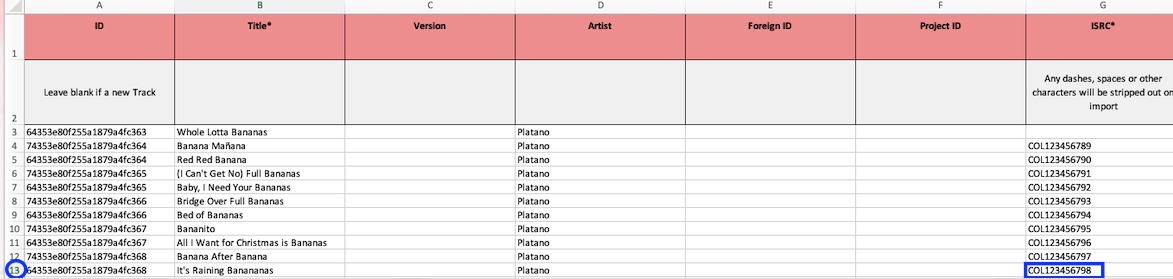
- Navigeer naar Detail Tab: De fout geeft aan dat een Contract ontbreekt in het veld Sales/Returns Right, terwijl een % is toegewezen. U moet dan naar het tabblad "Track Rights" gaan (het tweede tabblad van de Separate Tracks Template), waar Sales/Returns Rights worden beheerd.
- Pas Correctie toe: Zoek naar de ISRC die in stap 1 is gevonden op het tabblad "Track Rights" en voeg vervolgens een Contract waarde toe in de kolom Sales Contract Name om de fout te herstellen.
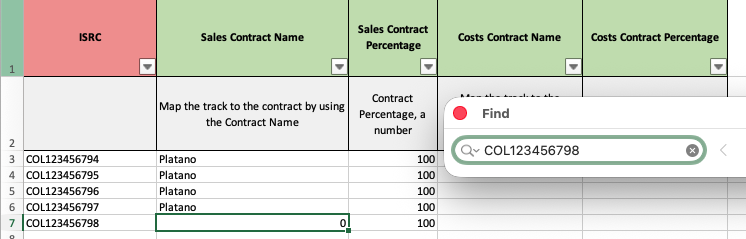
Nadat u alle fouten heeft aangepakt en opgelost, kunt u de gecorrigeerde Template terug importeren in Curve.
