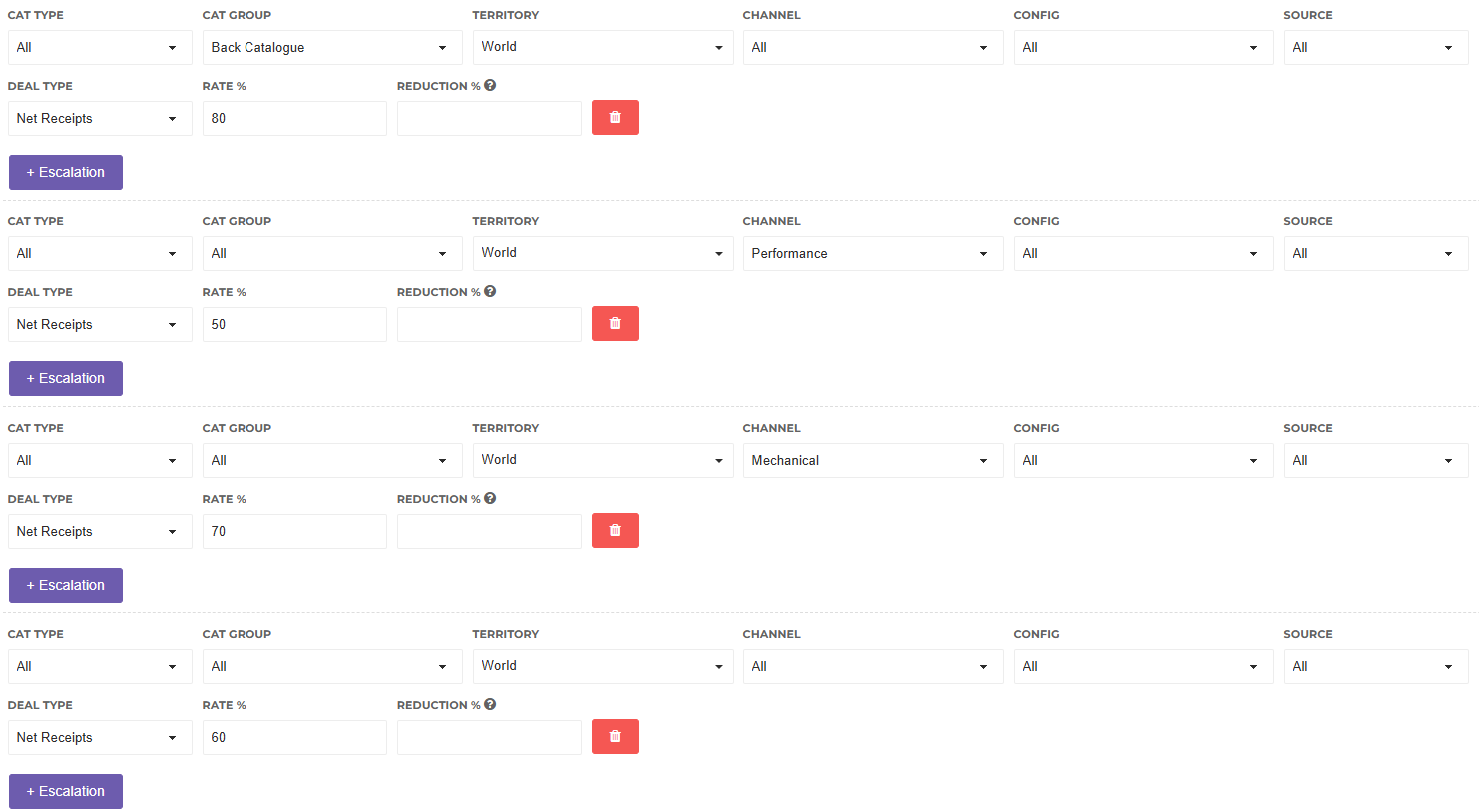Adding Income Terms to Your Contracts
Via the Terms tab of your Contract, you set the royalty rates for revenues generated in specific scenarios. For example, you may apply a different rate on Performance income versus Mechanical income. Or Online income might be treated differently depending on the country of sale.
Dissection of an Income Term
The first line of a term can be read as an “ if” & the second line can be read as a “ then”. ie if revenue matches the set criteria, then apply this royalty rate.

If Variables
The following types of if variables are for you to specify the conditions under which to apple a royalty rate. You can configure the menu options available for each type via the Settings area.
Cat Type – Do you need to apply a different rate for income mapped to a Work versus income mapped directly to a Contract but not a Work?
Cat Group – Works can be combined in groups for rates applying. For more information on how to assign products to groups see the Catalogue Group article.
Territory – Rates can be dependent on the territory where the income is generated. It is possible to create Territory Groups in Settings, so you can combine multiple territories as required
Channel – The list of Channels can be customised via your Settings. As a default, we provide Channels such as Performance, Mechanical and Sync. Channels can be grouped via Contract Term Groups.
Config – The list of Configurations can be customised via your Settings. As a default we provide Configurations such as Stream, Download, Television, Radio etc. Configurations can be grouped via Contract Term Groups.
Source – Do you need to treat revenue generated by particular sources in certain ways? Perhaps income generated by a Society have a rate that differs from income generated by a sub-publisher. Sources can be created via your Settings. And can be grouped via Contract Term Groups. Please remember that this field is a free text, and so it is case sensitive.
Then Variables
The following then variables state the royalty rate to be applied to revenues meeting the conditions above.
Deal Type – Select what type of revenue to use as the base to calculate your royalty rate on. The different types of deals work in the following ways:
- Gross Receipts – The value stored in the Gross Amount field will be taken as the calculation input. This field is generally used to store the revenue before any 3rd party takes a commission.
- Net Receipts – The value stored in the Net Amount field will be taken as the calculation input. This field is generally used to store the revenue earned by you.
Whichever deal type you select, be sure your Sales Templates always captures the relevant values when inputting sales data onto Curve. For example if you work with Gross Receipts deals, make sure you capture the Gross Amount. Sometimes this data may not be shown explicitly in your sales statement, and you may need a Copy Field (eg to copy data from the Net Amount to Gross Amount column) or a Calculation (eg to multiply the Gross Amount by a percentage to get your Net Amount) to make sure the correct base is stored in the correct field.
Rate % – The royalty rate to be applied in these circumstances. This is the payee’s share. So if you have an 80/20 Royalty deal in your favour, the value to enter is 20.
Reduction % (✪) – This field further reduces the royalty amount. A reduction percentage of 50 would halve the royalty. A reduction percentage of 75 would turn $10 into a $7.5 royalty. This field is only available to Curve Pro clients as part of the Complex Sales Terms add-on ✪.
Adding your Income Terms
You can add as many income terms to your Contracts as needed to paint a full picture. You can have various different terms to specify various different royalty rates for revenue coming from different territories, different types of revenue, different sources, ...
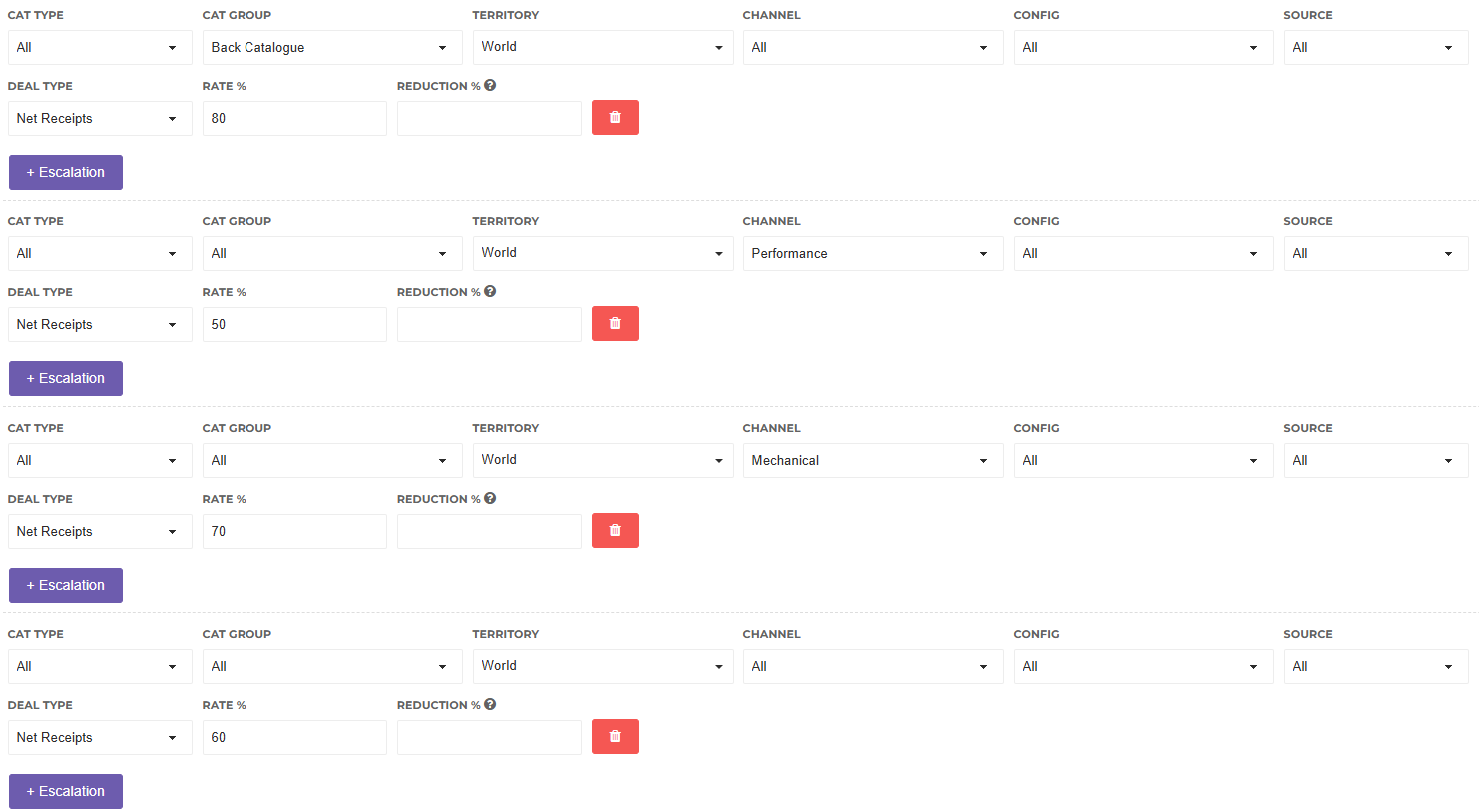
It is also possible to make sure that certain royalties are not reported at all. You could do so by making sure that none of the Terms on your Contract cover the particular type of royalty that you wish to exclude. Or you could add a term which specifically picks up that type of revenue and reports it at 0% of Net Receipts. Any royalties which are reported at a 0% royalty rate are automatically excluded from the writer's csv statement.
If multiple Terms match an income line, which Term will be applied?
It is common for Contracts to have many different income terms with different royalty rates. It is thus likely that when an income line is calculated, it could match with multiple different terms on your Contract. In this instance, there is a logic to decide which royalty rate will be applied.
Understanding this logic is key to ensuring the correct rate is applied to each revenue line during distribution. We provide more information about this logic in this article: The Hierarchy of Sales Terms in a Contract