How to Create Payees for your Writers
Payees are simply who you pay your royalties to – whether this is a composer or any other 3rd party. Please watch our introduction to Payees. We provide further notes and reading below the video.
How to Create Payees
Add Payees via the Interface
You access Payees via the sidebar, under the Contracts sub-menu, and then hit Payees. Within the Payees Index page, you can search through your Payees, Import or Export Payee data via Excel, and Deleting and Creating new Payees.
- 1
- Create your Payee & give them a name - Each payment beneficiary will need their own Payee.
- 2
- Provide additional information for your own reference (optional) – Any other information such as the address, contact email and bank details are all optional for you to complete. They do not affect the royalty accounting process but may be useful for you to keep on hand on the Curve platform.
Once your Payee is complete, hit Save in the top right corner.

Add Payees via the Excel templates
As we discussed in our explanation of the onboarding process, metadata can be imported in bulk using the Excel templates. You can create Payees in bulk using our Payees Excel template. Each row in this template represents one Payee, and each column represents a field in the interface. Once you have completed your Payees template, you can import your data onto Curve using the Import button on the Payees page. Once you receive a notification confirming the Payee import is complete, refresh your page and the Payees will appear.
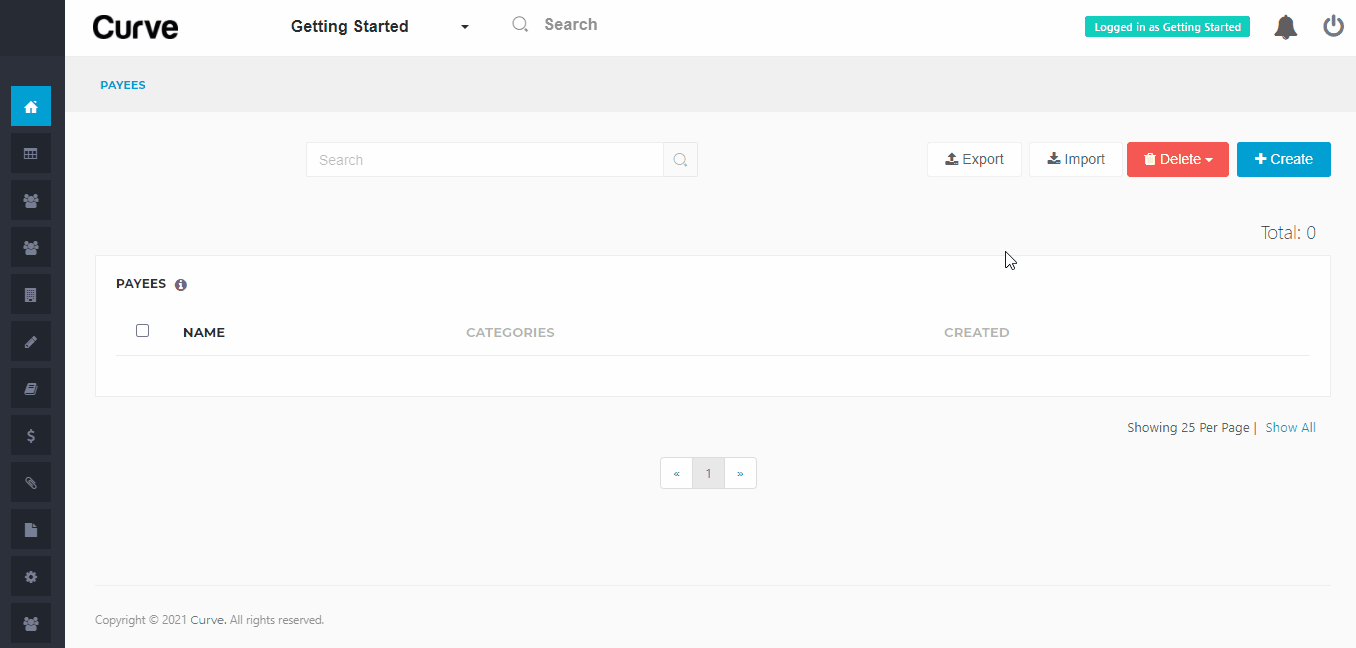
Additional Features
The below features are not mandatory to use, but may be helpful to clients with specific requirements. Features with a ✪ icon are available to clients on a Curve Pro plan only and may need to be enabled as an add-on.
Store a Payee's payment details on Curve (✪ Payments) - Efficiently make payments to your artists using the Payments integration. Please note only Admin users have the ability to add payment details to a Payee. More info
Add or withhold tax on the Payee’s royalties (✪ Self-Billing) – You can add tax to your payee's royalties, withhold tax from your payee's royalties, or add tax to your distribution fees.
Once your Payees are complete, please follow us to the next step of the onboarding process: creating your Contracts.
