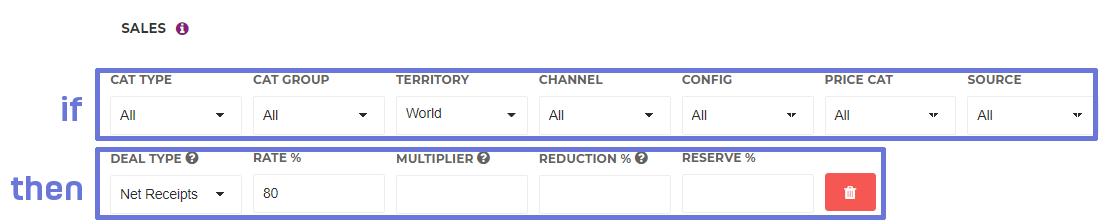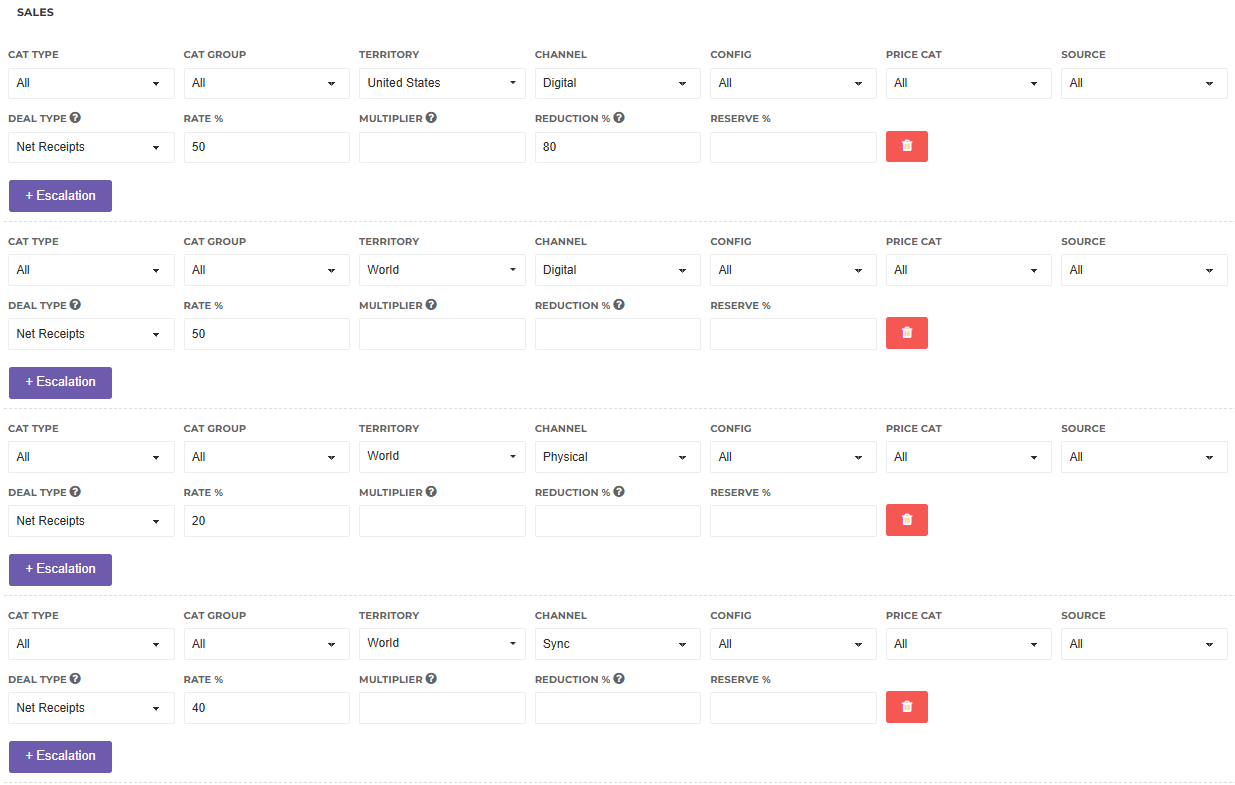Adding Sales Terms to Your Contracts
Via the Terms tab of your Contract, you set the royalty rates for revenues generated in specific scenarios. For example, you may apply a different rate on a sale of a physical product versus a digital download. Or merchandise might be treated differently depending on the country of sale.
Dissection of a Sales Term
The first line of a term can be read as an “ if” & the second line can be read as a “ then”. ie if revenue matches the set criteria, then apply this royalty rate.
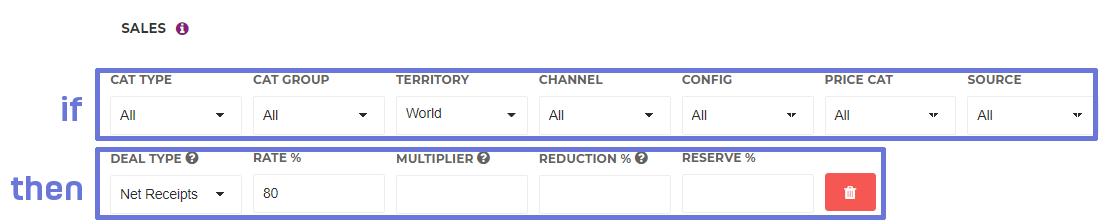
If Variables
The following types of if variables are for you to specify the conditions under which to apple a royalty rate. You can configure the menu options available for each type via the Settings area.
Cat Type – Do you need to apply a different rate for Track sales (eg Streams or Track Downloads) versus Release sales (eg Album Downloads, Compilation Downloads or Physical, ...)? With the Cat Type “Contract” you can specify a rate for sales lines linked directly to a Contract but not simultaneously linked to a Track or Release.
Cat Group – Tracks or Releases can be combined in groups for rates applying. For more information on how to assign products to groups see the Catalogue Group article.
Territory – Rates can be dependent on the territory where the revenues are generated. It is possible to create Territory Groups in Settings, so you can combine multiple territories as required
Channel – The list of Channels can be customised via your Settings. As a default, we provide Channels such as Digital, Physical and Licensing. Channels can be grouped via Contract Term Groups.
Config – The list of Configurations can be customised via your Settings. As a default we provide Configurations such as Premium Stream, Ad-Funded Stream, Download, CD and LP. Configurations can be grouped via Contract Term Groups.
Price Cat – The list of Price Categories can be customised via your Settings. As a default we provide the Categories Full Price, Mid Price and Budget. Price Categories can be grouped via Contract Term Groups.
Source – Do you need to treat revenue generated by particular sources in certain ways? Perhaps monies generated by views on YouTube have a rate that differs from streams on Amazon Music. The list of Sources can be customised via your Settings. Sources can be grouped via Contract Term Groups. Please remember that this field is a free text, and so it is case sensitive.
Then Variables
The following then variables state the royalty rate to be applied to revenues meeting the conditions above.
Deal Type – Select what type of revenue to use as the base to calculate your royalty rate on. The different types of deals work in the following ways:
- Gross Receipts – The value stored in the Gross Amount field will be taken as the calculation input. This field is generally used to store the revenue before any 3rd party takes a commission or distribution fee.
- Net Receipts – The value stored in the Net Amount field will be taken as the calculation input. This field is generally used to store the revenue earned by you.
- PPD – Stands for Published Price to the Dealer. This is a fixed price per unit that you pay the royalty on, regardless of what revenues are generated by a sale. The PPD is set against a Release, under the Dealer Price field.
- Unit Price – The value stored in the Per Unit Rate field will be taken as the calculation input, and multiplied by the number of Units.
- Retail Price – The value stored in the Retail Price field will be taken as the calculation input, and multiplied by the number of Units.
- Sale Price – The value stored in the Sale Price field will be taken as the calculation input, and multiplied by the number of Units.
- Unit Rate – This is a specific royalty amount per unit set on the term. You pay the specific rate per Unit regardless of what revenues are generated. This is often used for specific compilation deals or penny rates on samples. On selecting this option, you will see an extra field for the Unit Rate. Make sure you complete the Unit Rate in the Contract’s currency.
- Fixed Unit Rate – Similar to the Unit Rate, the Fixed Unit Rate calculates the royalty based on a set value set in your term. The difference with a standard Unit Rate, and all other Deal Types in fact, is that Fixed Unit Rates ignore the Participation Rate. So no matter with which Participation Rate this contract is attached to a Track or Release, the full Fixed Unit Rate value will be used as the calculation input. Make sure you complete the Unit Rate in the Contract’s currency.
Whichever deal type you select, be sure your Sales Templates always captures the relevant values when inputting sales data onto Curve. For example if you work with Gross Receipts deals, make sure you capture the Gross Amount; same with Net Amount, Per Unit Rate & Retail Price for Net Receipts, Unit Price & Retail Price terms respectively. Sometimes this data may not be shown explicitly in your sales statement, and you may need a Copy Field (eg to copy data from the Net Amount to Gross Amount column) or a Calculation (eg to divide Net Amount by Units and store this in the Per Unit Rate field) to make sure the correct base is stored in the correct field. If you work with PPD deals, make sure a PPD value is given with your Release.
Rate % – The royalty rate to be applied in these circumstances. This is the payee’s share. So if you have an 80/20 Royalty deal in your favour, the value to enter is 20.
Multiplier (✪) – A multiplier, as you would have guessed, multiplies the royalty. A multiplier of 0.5 will halve the royalty output, a multiplier of 2 doubles the royalty & a multiplier of 1 or or blank multiplier will leave the royalty as is. Multiplier fields are available to Curve Pro clients only as part of the Complex Sales Terms add-on ✪.
Reduction % (✪) – This functions similarly to a multiplier but is scaled to 100 – so a value of 100 is 100% of the revenue. Or a reduction percentage of 50 would halve the royalty, a reduction percentage of 75 would turn $10 into a $7.5 royalty. Reduction % fields are available to Curve Pro clients only as part of the Complex Sales Terms add-on ✪.
Reserve % – Set an amount of revenue to reserve against this type of sale (typically used on physical products to protect against potential future returns). Entering 20 would take a $2 reserve on a $10 sale. To release the reserves you must set a schedule on the Reserves tab, as explained in the Reserves article.
Let’s have a look at an example with a more complicated royalty rate.

The following term will apply to every sales line a 50% royalty rate to the gross receipts, then multiply it by 1.3, then then reduce it to 75%, then take a 10% reserve. In the example of a total Gross Receipts of £10, the result is a Net Payable to the artist of £4.875 with a reserve of £0.4875 to be taken.
| Gross Receipts |
After Rate % |
After Multiplier |
After Reduction |
After Reserve |
| 10 |
5 |
6.5 |
4.875 |
0.4875 |
Adding your Sales Terms
You can add as many income terms to your Contracts as needed to paint a full picture. You can have various different terms to specify various different royalty rates for revenue coming from different territories, different types of revenue, different sources, ...
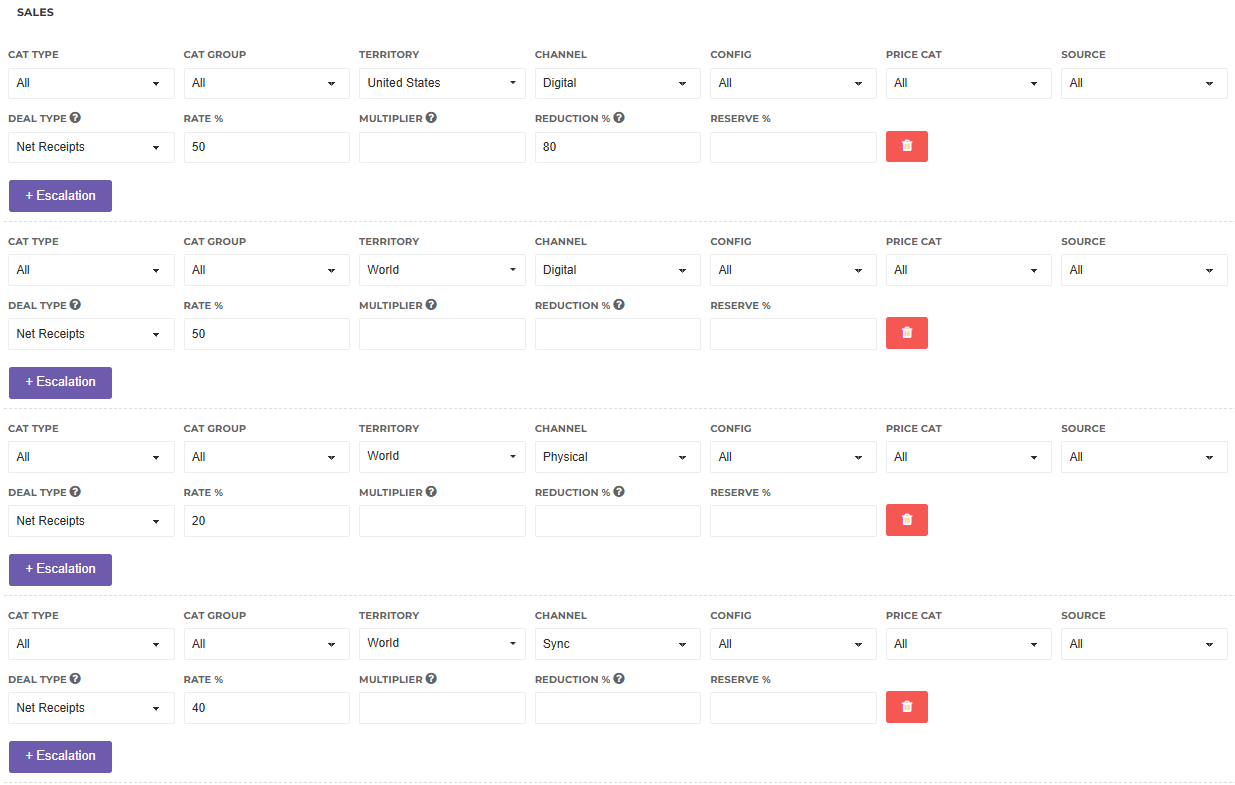
It is also possible to make sure that certain royalties are not reported at all. You could do so by making sure that none of the Terms on your Contract cover the particular type of royalty that you wish to exclude. Or you could add a term which specifically picks up that type of revenue and reports it at 0% of Net Receipts. Any royalties which are reported at a 0% royalty rate are automatically excluded from the artist's csv statement.
If multiple Terms match a sales line, which Term will be applied?
It is common for Contracts to have many different sales terms with different royalty rates. It is thus likely that when a sales line is calculated, it could match with multiple different terms on your Contract. In this instance, there is a logic to decide which royalty rate will be applied.
Understanding this logic is key to ensuring the correct rate is applied to each revenue line during distribution. We provide more information about this logic in this article: The Hierarchy of Sales Terms in a Contract